Watch 3D Blu-ray on 3D TV without 3D Blu-ray Player
Samsung, LG, Sony, Panasonic, Vizio vie with each other in launching their Smart TV. Certainly, consumers are the beneficiaries too. We can enjoy our life better. Share the happiness with family and friends. Many most hot 3D movies already showed. Such as:Jurassic World, Furious 7, The Hobbit, Resident Evil 5. Some guys choose to go to the cinema, but I think we can enjoy shook in the home to. We can watch 3D Blu-ray on Smart TV. Yes, let’s do it.
There is a easy which is watching 3D Blu-ray movies on 3D TV via 3D Blu-ray player. However, it is really expensive and not everyone would be willing to pay for it. Also, it may lead your discs to be scratched or damaged. Here, I will offer you another way, which is using a 3D Blu-ray ripper to rip 3D Everest Blu-ray to a digital 3D format for playing on Sony/Samsung/LG/Panasonic 3D TV.
Pavtube BDMagic is what I want to recommend to you. It is a professional, cost-efficient and easy-to-use 3D Blu-ray Converter. It can convert 3D Blu-ray from discs and folders to 3D videos in MKV/MP4/MOV/WMV/AVI formats with Side-by-Side, Top-Bottom, or Anaglyph 3D effect. And you are allowed to set the 3D depth to adjust the 3D effect. It can rip latest 3D Blu-ray to 3D videos with ultrafast speed for true theater entertainment at home. Besides, it can convert 2D Blu-ray and normal DVD to 3D video format, and convert 3D Blu-ray to 2D video for non-3D devices playback. Moreover, it also allows you to directly copy DVD and 2D/3D Blu-ray main movie without extras and full disc copy DVD and 3D/2D Blu-ray disc with original disc structure.
Learn>> Watch Everest 3D Blu-ray on Sony/Samsung/LG/Panasonic 3D TV
Free download and install:


Other Download:
- Pavtube old official address: http://www.pavtube.cn/blu-ray-ripper/
- Cnet Download: http://download.cnet.com/Pavtube-BDMagic/3000-7970_4-75922877.html
Steps to Watch Everest 3D Blu-ray on Sony/Samsung/LG/Panasonic 3D TV
Step 1. Load Everest 3D Blu-ray disc
Run 3D Blu-ray converter on PC, and click “File” > “Load from disc” to load Everest 3D Blu-ray. Make sure that an internal or external Blu-ray drive is installed to read your 3D Blu-ray disc.
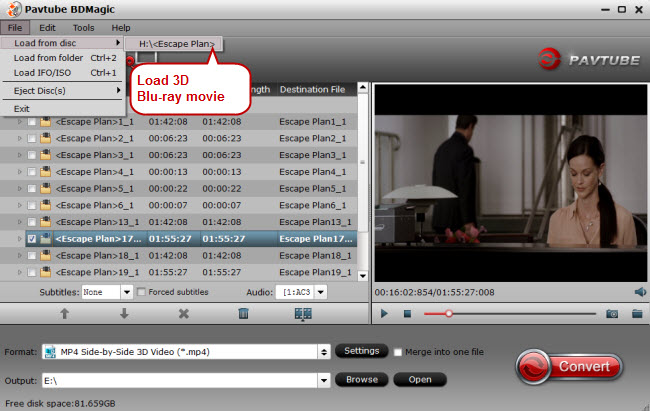
Step 2: Set output format
Go to the format list to choose “3D Video” > “MP4 Side-by-Side 3D Video (*.mp4).”, which is the most compatible 3D video format for all mainstream 3D TV. You can also choose AVI, MKV, MOV etc on your own need.(Differences Between Anaglyph 3D and Side-by-Side 3D)

Tip: If the source movie has black area and you want crop it. You can click “Edit” and video editor interface will appear. Inside it, you can crop the black area, trim footage and add subtitles.
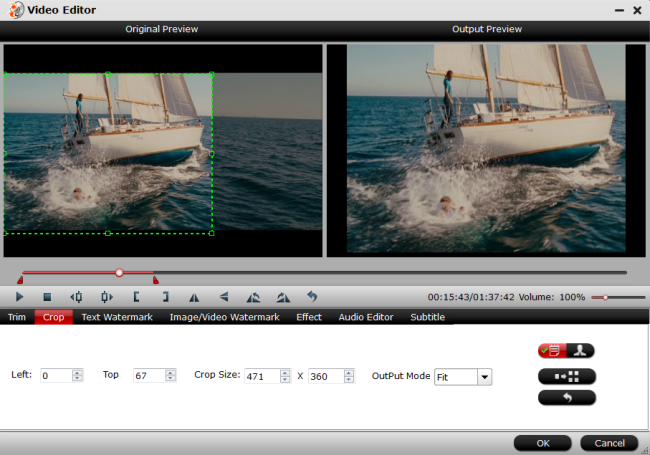
Step 3: Start to convert
Click the big button "Convert" on bottom-right corner to start conversion. When the process is over, you can find the converted files by clicking the "Open output folder" .
Now, you can watch 3D Everest Blu-ray on Sony/Samsung/LG/Panasonic etc 3D TV from 3D glasses at home.
All About 3D Glasses:
3D glasses work by providing a separate image to each eye. The brain then combines the two images into a single image with 3D characteristics. The 3D process fools your brain into thinking it is seeing a 3D image, so it creates one for you.
3D-enabled TVs and 3D-enabled Video Projectors work by incoming 3D signal that can be encoded and sent in several different ways. The TV or projector has an internal decoder that takes the 3D signal and displays the left and right eye information on the TV screen in such a way that it appears to look like two overlapping images that look slightly out of focus.
One image is intended to be seen only by the left eye, while the other image is intended to only be seen by the right eye. In order to view this image properly, the viewer must wear glasses that are specially designed to send the left and right eye images properly to the left and right eye. When viewing the overlapping images through these special glasses, the image appears to be in 3D.
More
Mother's Day Special Offer – Save Up to 50% to Get Gifts for Mom
Watch 3D movies without buying premium Blu-Rays
How To Play Blu-ray media with BenQ W1070 DLP projector
Rip 3D Blu-ray to PC or LED 3D television for playing
There is a easy which is watching 3D Blu-ray movies on 3D TV via 3D Blu-ray player. However, it is really expensive and not everyone would be willing to pay for it. Also, it may lead your discs to be scratched or damaged. Here, I will offer you another way, which is using a 3D Blu-ray ripper to rip 3D Everest Blu-ray to a digital 3D format for playing on Sony/Samsung/LG/Panasonic 3D TV.
Pavtube BDMagic is what I want to recommend to you. It is a professional, cost-efficient and easy-to-use 3D Blu-ray Converter. It can convert 3D Blu-ray from discs and folders to 3D videos in MKV/MP4/MOV/WMV/AVI formats with Side-by-Side, Top-Bottom, or Anaglyph 3D effect. And you are allowed to set the 3D depth to adjust the 3D effect. It can rip latest 3D Blu-ray to 3D videos with ultrafast speed for true theater entertainment at home. Besides, it can convert 2D Blu-ray and normal DVD to 3D video format, and convert 3D Blu-ray to 2D video for non-3D devices playback. Moreover, it also allows you to directly copy DVD and 2D/3D Blu-ray main movie without extras and full disc copy DVD and 3D/2D Blu-ray disc with original disc structure.
Learn>> Watch Everest 3D Blu-ray on Sony/Samsung/LG/Panasonic 3D TV
Free download and install:


Other Download:
- Pavtube old official address: http://www.pavtube.cn/blu-ray-ripper/
- Cnet Download: http://download.cnet.com/Pavtube-BDMagic/3000-7970_4-75922877.html
Steps to Watch Everest 3D Blu-ray on Sony/Samsung/LG/Panasonic 3D TV
Step 1. Load Everest 3D Blu-ray disc
Run 3D Blu-ray converter on PC, and click “File” > “Load from disc” to load Everest 3D Blu-ray. Make sure that an internal or external Blu-ray drive is installed to read your 3D Blu-ray disc.
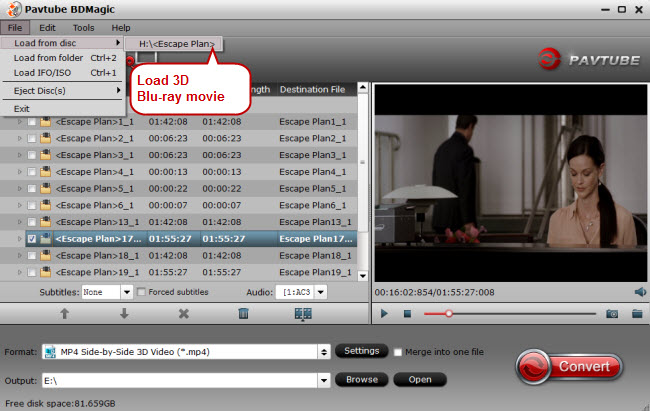
Step 2: Set output format
Go to the format list to choose “3D Video” > “MP4 Side-by-Side 3D Video (*.mp4).”, which is the most compatible 3D video format for all mainstream 3D TV. You can also choose AVI, MKV, MOV etc on your own need.(Differences Between Anaglyph 3D and Side-by-Side 3D)

Tip: If the source movie has black area and you want crop it. You can click “Edit” and video editor interface will appear. Inside it, you can crop the black area, trim footage and add subtitles.
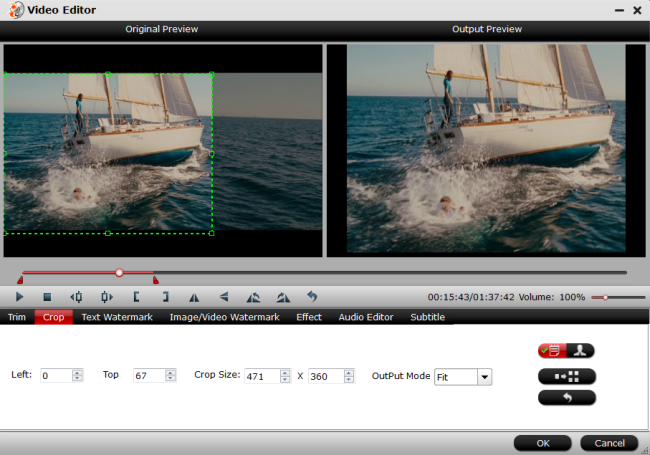
Step 3: Start to convert
Click the big button "Convert" on bottom-right corner to start conversion. When the process is over, you can find the converted files by clicking the "Open output folder" .
Now, you can watch 3D Everest Blu-ray on Sony/Samsung/LG/Panasonic etc 3D TV from 3D glasses at home.
All About 3D Glasses:
3D glasses work by providing a separate image to each eye. The brain then combines the two images into a single image with 3D characteristics. The 3D process fools your brain into thinking it is seeing a 3D image, so it creates one for you.
3D-enabled TVs and 3D-enabled Video Projectors work by incoming 3D signal that can be encoded and sent in several different ways. The TV or projector has an internal decoder that takes the 3D signal and displays the left and right eye information on the TV screen in such a way that it appears to look like two overlapping images that look slightly out of focus.
One image is intended to be seen only by the left eye, while the other image is intended to only be seen by the right eye. In order to view this image properly, the viewer must wear glasses that are specially designed to send the left and right eye images properly to the left and right eye. When viewing the overlapping images through these special glasses, the image appears to be in 3D.
More
Mother's Day Special Offer – Save Up to 50% to Get Gifts for Mom
Watch 3D movies without buying premium Blu-Rays
How To Play Blu-ray media with BenQ W1070 DLP projector
Rip 3D Blu-ray to PC or LED 3D television for playing



Comments
Post a Comment