Watch 2D/3D Blu-Ray Movies On 3D LG TV In Side-By-Side 3D MP4/MKV Formats
LG is one of the most prominent companies in 3D TVs. Its Cinema 3D technology is one of the best in the business. If you are a 3D movie fan, watching 3D movie on full 1920*1080p high resolution 3D LG TV will be good experience. That’s why many people like to search for various 3D movies and then enjoy them on 3D LG TV via a USB flash drive. But if your movie source comes from Blu-ray, what should you do to enjoy these Blu-ray on 3D LG TV in 3D effect via a USB flash drive, especially when your Blu-ray disc is 2D?
Actually, it is not hard to enjoy 2D/3D Blu-ray movies on 3D LG TV in 3D formats. Pavtube BDMagic can easily help you realize the goal. This 2D/3D Blu-ray to 3D LG TV program is virtually designed to rip 2D/3D Blu-ray to side-by-side 3D MP4/MKV for 3D LG TV or Samsung 3D TV with high resolution. And you are allowed to set the 3D depth to adjust the 3D effect in profile settings. Besides 2D/3D Blu-ray to 3D MP4/MKV, it still can convert common 2D DVD and videos to 3D AVI/WAV/MOV, etc for other 3D devices or rip 2D/3D Blu-ray to general H.265, M3U8, MP4, MKV, AVI, MOV, M4V for non-3D devices, like Smart TV. Best of all, for satisfying different system users, it provides Windows version ans Mac version: (Read top 5 Blu-ray Ripper Review)


Rip 2D/3D Blu-ray to 3D LG TV in side-by-side 3D MP4/MKV formats
Step 1. Load Blu-ray into the app
click “Load file” button to load 2D/3D Blu-ray files directly to this 2D/3D Blu-ray to 3D LG TV application.
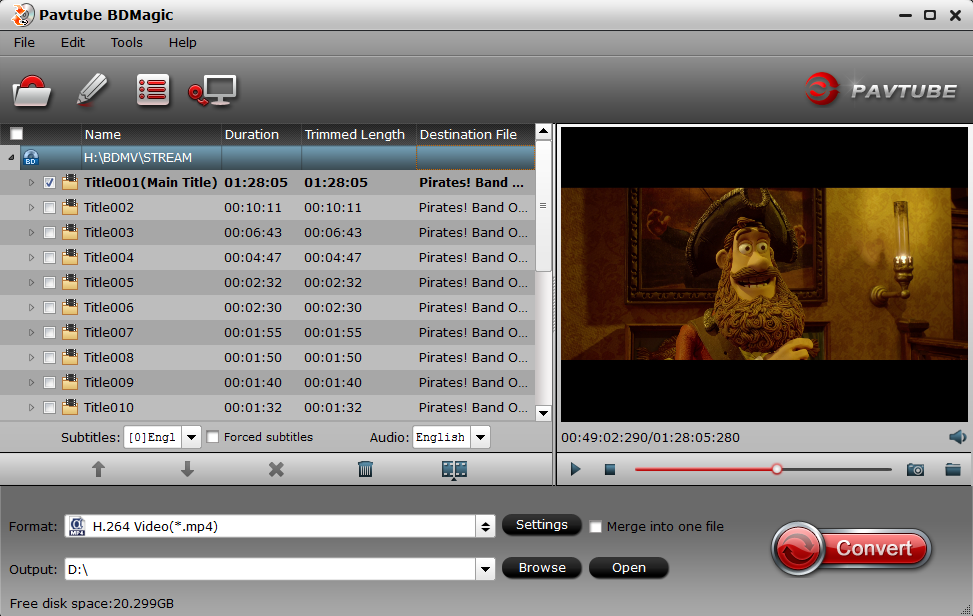
Step 2. Select 3D format as output.From the Format bar, find “3D Video” catalogue, you can see Anaglyph and Side-by-Side 3D choices. Choose either “MKV Side-by-Side 3D Video (*.mkv)” or “MP4 Side-by-Side 3D Video (*.mp4)” as output for 3D LG TV. (Differences Between Anaglyph 3D and Side-by-Side 3D)

Tip: In profile settings, you can adjust 3D depth to get better 3D effect for 3D LG TV.

Step 3. Start conversion.
Click “Convert” button to start 2D/3D Blu-ray to 3D MKV or MP4 conversion in side-by-side mode. Once the conversion finished, you are able to get the generated 3D MKV or MP4 files via clicking “Open” button with ease.
When you play the side-by-side 3D MP4/MKV Blu-ray rips on your 3D LG TV, you may find it comes up as 2 split screens, how can you watch it as a full screen? Do as below:
“Hit the 3D button on your LG remote, a window pops up saying put on your glasses, okay. Another window appears showing your 3D choices: 2D to 3D conversion, side-by-side, stacked, etc. Pick the one that matches, I mean side-by-side. This kind of file doesn’t normally have the necessary signaling to tell your 3D LG TV to automatically switch into 3D mode, so you will have to manually do it. But that should be all you have to do. Also, don’t forget putting on your glasses.”
Note: The videos BDMagic trial version outputs has a little watermark in the middle. If you want the better video effect without watermark, please click the following icon to buy:


Now you can freely watch 2D/3D Blu-ray movies on 3D LG TV in side-by-side 3D MP4/MKV formats. Have fun!
More
Apple iPhone 6 and iPhone 6 Plus on Pavtube Special Topic
Dropbox brings Mailbox to Android, launches Carousel
How to get the World Cup Schedule in Google Calendar
Rip a DVD ISO to MKV for streaming via Plex with multi audio tracks
Does Samsung Galaxy TabPro 10.1 supports 720p/1080p MKV Video Playback
Play TiVo recordings on Kindle Fire HDX, Kindle Fire HD and Kindle Fire
Strore DVD ISO onto QNAP with VLC server and stream to Sony Bravia TV
Convert AVI from MiniDV cassettes to Apple TV with AC3 5.1
Src
Watch 2D/3D Blu-ray Movies on 3D LG TV in side-by-side
Actually, it is not hard to enjoy 2D/3D Blu-ray movies on 3D LG TV in 3D formats. Pavtube BDMagic can easily help you realize the goal. This 2D/3D Blu-ray to 3D LG TV program is virtually designed to rip 2D/3D Blu-ray to side-by-side 3D MP4/MKV for 3D LG TV or Samsung 3D TV with high resolution. And you are allowed to set the 3D depth to adjust the 3D effect in profile settings. Besides 2D/3D Blu-ray to 3D MP4/MKV, it still can convert common 2D DVD and videos to 3D AVI/WAV/MOV, etc for other 3D devices or rip 2D/3D Blu-ray to general H.265, M3U8, MP4, MKV, AVI, MOV, M4V for non-3D devices, like Smart TV. Best of all, for satisfying different system users, it provides Windows version ans Mac version: (Read top 5 Blu-ray Ripper Review)


Rip 2D/3D Blu-ray to 3D LG TV in side-by-side 3D MP4/MKV formats
Step 1. Load Blu-ray into the app
click “Load file” button to load 2D/3D Blu-ray files directly to this 2D/3D Blu-ray to 3D LG TV application.
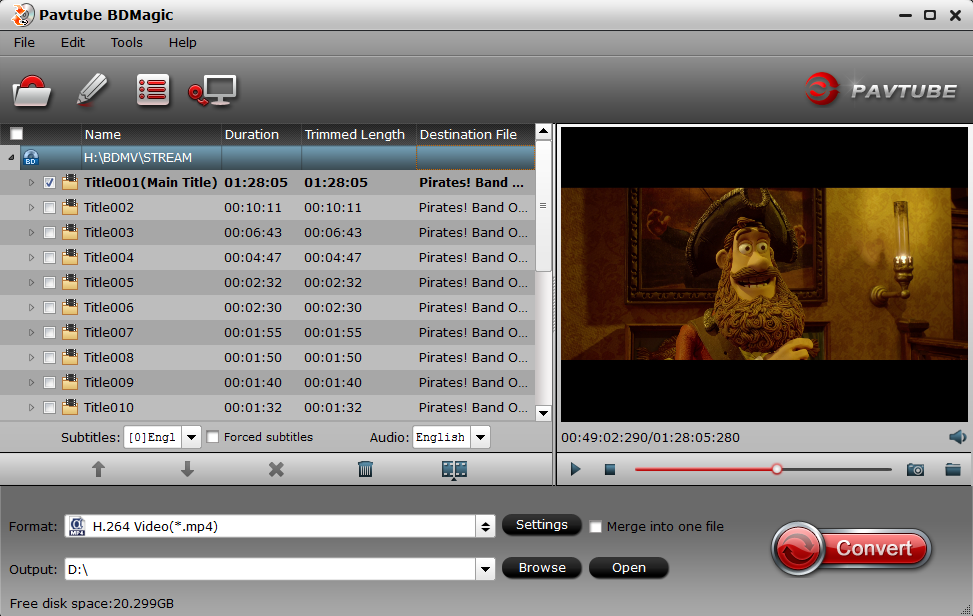
Step 2. Select 3D format as output.From the Format bar, find “3D Video” catalogue, you can see Anaglyph and Side-by-Side 3D choices. Choose either “MKV Side-by-Side 3D Video (*.mkv)” or “MP4 Side-by-Side 3D Video (*.mp4)” as output for 3D LG TV. (Differences Between Anaglyph 3D and Side-by-Side 3D)

Tip: In profile settings, you can adjust 3D depth to get better 3D effect for 3D LG TV.

Step 3. Start conversion.
Click “Convert” button to start 2D/3D Blu-ray to 3D MKV or MP4 conversion in side-by-side mode. Once the conversion finished, you are able to get the generated 3D MKV or MP4 files via clicking “Open” button with ease.
When you play the side-by-side 3D MP4/MKV Blu-ray rips on your 3D LG TV, you may find it comes up as 2 split screens, how can you watch it as a full screen? Do as below:
“Hit the 3D button on your LG remote, a window pops up saying put on your glasses, okay. Another window appears showing your 3D choices: 2D to 3D conversion, side-by-side, stacked, etc. Pick the one that matches, I mean side-by-side. This kind of file doesn’t normally have the necessary signaling to tell your 3D LG TV to automatically switch into 3D mode, so you will have to manually do it. But that should be all you have to do. Also, don’t forget putting on your glasses.”
Note: The videos BDMagic trial version outputs has a little watermark in the middle. If you want the better video effect without watermark, please click the following icon to buy:


Now you can freely watch 2D/3D Blu-ray movies on 3D LG TV in side-by-side 3D MP4/MKV formats. Have fun!
More
Apple iPhone 6 and iPhone 6 Plus on Pavtube Special Topic
Dropbox brings Mailbox to Android, launches Carousel
How to get the World Cup Schedule in Google Calendar
Rip a DVD ISO to MKV for streaming via Plex with multi audio tracks
Does Samsung Galaxy TabPro 10.1 supports 720p/1080p MKV Video Playback
Play TiVo recordings on Kindle Fire HDX, Kindle Fire HD and Kindle Fire
Strore DVD ISO onto QNAP with VLC server and stream to Sony Bravia TV
Convert AVI from MiniDV cassettes to Apple TV with AC3 5.1
Src
Watch 2D/3D Blu-ray Movies on 3D LG TV in side-by-side



Comments
Post a Comment