Enjoy 3D MKV movies on Smart TV/LED TV/LCD TV via USB
Q: I have a HUGE MKV collection, however, when I tried importing the files in to my Samsung TV, I had no luck, since my TV can’t open it, and I think I was mistaken. Do I need to convert all my downloaded mkv files to my computer, and then be able to stream them to my TV? If so, what format, what converter software should I use, and will the quality still be MKV quality when viewed on a big-screen TV? Is this going to be ridiculously time-consuming?
MKV is a flexible, open standard video file format that has quickly become the preferred file extension for high definition video on the Internet. The MKV container can include video, audio, and features such as alternate audio tracks, multilingual subtitles and chapter points, as well as rich metadata including cover art, ratings, descriptions and more. However, Smart TV/LED TV/LCD TV can’t play all MKV format. No worries, here is the solution, read it and learn MKV to MP4 for TV conversion.
To perform the conversion, a top MKV to TV Converter is needed. Here Pavtube Video Converter Ultimate is your best choice to convert MKV files to TV supported H.264 MP4 video and AC3 Audio formatquickly and easily. In addition, you not only can transcode your videos to your Smart TV/LED TV/LCD TV, but also can encode your videos for portable devices, like Samsung tablet, Nexus, Surface, Kindle Fire HD(X), iPad Mini, iPad Air,etc with professional profile.
Now free download the MKV to TV Converter app and follow below guide to learn how to Play MKV file onSmart TV/LED TV/LCD TV via USB.
Tip: If you are a Mac user and want to convert videos for playing on TV, turn to iMedia Converter for Mac.
How to watch MKV movies on Smart TV/LED TV/LCD TV via USB?


Other Download:
– Pavtube old official address: http://www.pavtube.cn/blu-ray-video-converter-ultimate/
– Cnet Download: http://download.cnet.com/Pavtube-Video-Converter-Ultimate/3000-2194_4-75938564.html
Step 1: Import MKV video files
Launch the TV MKV Converter and click the “Add Video” button to load the MKV video files you want to convert.
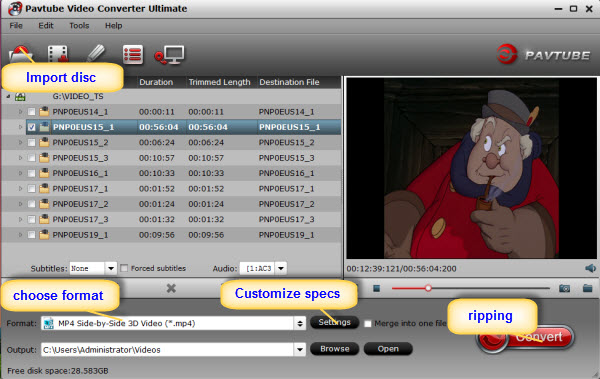
Step 2: Select output format
For streaming MKV file to Smart TV/LED TV/LCD TV, choose “H.264 Video(*.mp4)” from “Common Video” column can be a suitable choice. If you want to get 1080P video source, you can choose HD MP4 format.
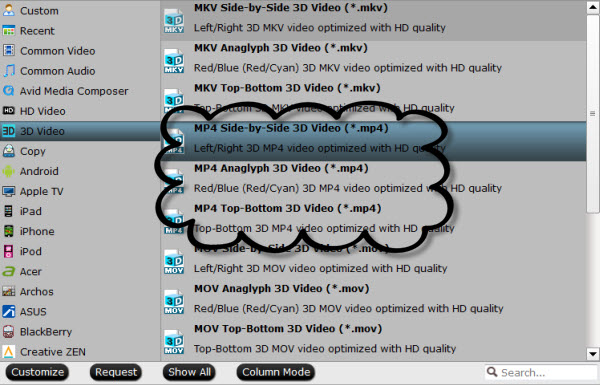
To get 3D movies for Smart TV/LED TV/LCD TV with 3D effect keeping, choose “3D Video > MP4 Side-by-Side 3D Video (*.mp4)”.
Tip: If you want to reduce the size of your mkv videos by choosing or enter a smaller one at “Size” option by click “Settings” and go to “Profile Settings”. Other parameters like bitrate, channels, and frame rate are also adjustable.
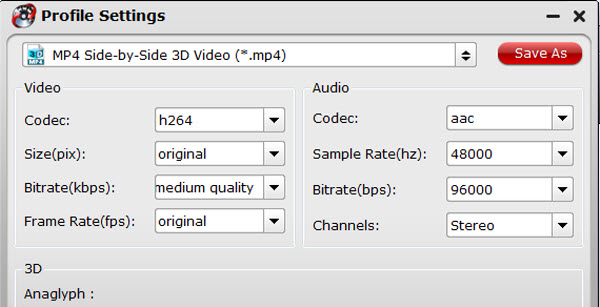
Step 3: Start conversion
Hit the Convert button; this video converter will start to convert MKV to mp4 for playback on Smart TV/LED TV/LCD TV.
After the conversion is over, connect the USB drive with computer and head to the destination folder where the converted files are stored, transfer the files to the USB drive then plug the drive in all TVs. Now, just enjoy.
Also learn how to stream your Blu-ray, DVD and YouTube videos to your TV for watching.
More
Play TiVo recordings on Kindle Fire HDX, Kindle Fire HD and Kindle Fire
Strore DVD ISO onto QNAP with VLC server and stream to Sony Bravia TV
Convert AVI from MiniDV cassettes to Apple TV with AC3 5.1
Apple iPhone 6 and iPhone 6 Plus on Pavtube Special Topic
Dropbox brings Mailbox to Android, launches Carousel
How to get the World Cup Schedule in Google Calendar
Rip a DVD ISO to MKV for streaming via Plex with multi audio tracks
Does Samsung Galaxy TabPro 10.1 supports 720p/1080p MKV Video Playback
Src
Best solution to play MKV files to my 3D TV via USB



Comments
Post a Comment